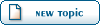Home » MODDING HQ 1.13 » v1.13 Modding, Customising, Editing » v1.13 Modding, Customising, Editing » Creating tiles quick and easy
| Creating tiles quick and easy[message #301045]
|
Mon, 05 March 2012 22:50 
|
|
 Kazuya Kazuya |
 |
Messages:208
Registered:January 2009 |
|
|
In this thread, I'm going to show you guys, how you can create new tiles without using 3d modelling software. For now, I will stick to floor and wall tilesets. It's not the goal of this tutorial to create complex scenery items, as this should be done with proper 3d software.
Okay, so what software do we need? It's rather simple. We're going to use GIMP (the choice of a real man) and some plugin scripts, that's it 
So, if you don't have GIMP, you can get the latest version for free from http://www.gimp.org/
The scripts, which I mentioned earlier can be found here:
http://registry.gimp.org/files/01-Isometric-Floor_v1.0.scm
and here:
http://registry.gimp.org/files/02-Isometric-Wall_v1.0.scm
When you have opened gimp, you can check under edit -> preferences -> directory -> scripts
where you have to copy the previously mentioned script files.
In the preference menu, you can also set the standard grid. What we are going to need is a grid with 20x20 pixels. If you have done that, create a new image and select View -> show grid, which should put the correct grid over your empty image. If the grid is not 20x20, you have to set it manually under Image -> configure grid
Now you can start drawing floor tiles from a top down perspective, where one grid cell is going to be a single tile in game.
Here a little example of what I did:

In order to create a floor tile for JA2, you select a gridcell and copy it. With Ctrl+Shift+V, you can paste it into a new image. In this new image, you select Filter -> 2D Isometric-Fu -> 01 Isometric Floor. A window should pop up. Just hit OK and the tileset image should be converted correctly to a floor tile for JA2, which only needs to be pasted into a tileset sti file.
Creating a wall tile is a bit more work, but it's still quite easy. A wall tile is drawn the exact same way, except that you draw a 20x50 "floor" tile. When you're done with that, you select your wall tile, copy it and hit Ctrl+Shift+V again. This time you select the wall tile option from the 2d Isometric-Fu Filter. Now you have to select if the wall is left or right (You are probably going to need both, so I'm not going to explain which option leads to which wall alignment  ). The result can not be used as a new wall right now, but we are not far away from that. What we have so far, is more a wall paper, so we are going to paste it onto an existing wall tile. So get a wall tile from one of the many tileset sti files and create a new gimp image with it. We have to cut away one pixel line either on the left or on the right side of our wall paper and paste in another pixel line moved a pixel up or down on the other side. You will see what I mean, when you have the two images in front of you. If you have done it correctly, you should be able to put our wallpaper onto the wall and it should fit perfectly. ). The result can not be used as a new wall right now, but we are not far away from that. What we have so far, is more a wall paper, so we are going to paste it onto an existing wall tile. So get a wall tile from one of the many tileset sti files and create a new gimp image with it. We have to cut away one pixel line either on the left or on the right side of our wall paper and paste in another pixel line moved a pixel up or down on the other side. You will see what I mean, when you have the two images in front of you. If you have done it correctly, you should be able to put our wallpaper onto the wall and it should fit perfectly.
Here an example of what I created in 5 minutes:

left: original wall
right: new wallpaper
And here the black floor tiles from my previous example:

Report message to a moderator
|
Sergeant 1st Class
|
|
|
|
Current Time: Fri Jan 10 10:11:13 GMT+2 2025
Total time taken to generate the page: 0.00782 seconds
|